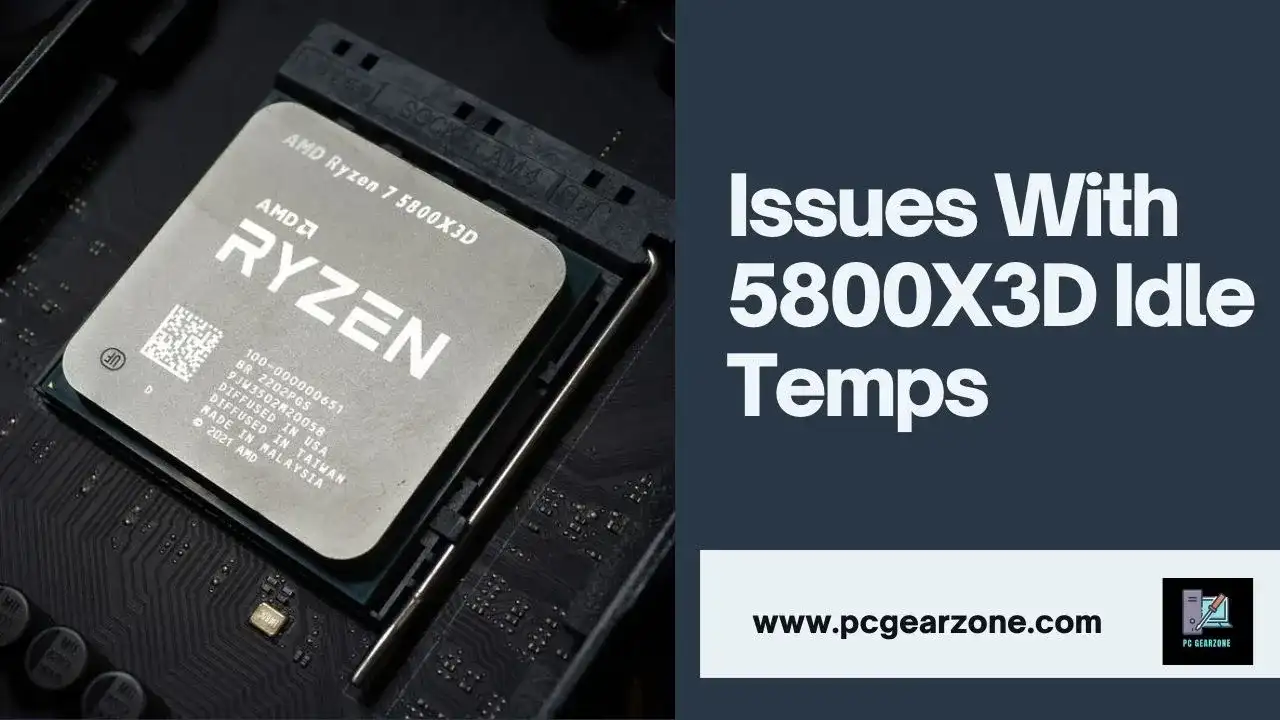Issues With 5800X3D Idle Temps-Fix 5800X3D Temp Now
Reviewed by: Amir Dylan
Fact Checked by: Tom David
Last Updated on: 12 November 2024
Why are 5800X3D idle temps so high? This is a problem that most gamers and PC enthusiasts come across, especially those who want their systems to work efficiently and have a long life span. High temperatures can result in a number of issues such as loud fan noise, a shorter working life of the CPU, or even throttling of the various components being overheated.
A proper understanding of the reasons of these temperatures is very important for the safety of a system and also its efficiency over the long term.
In this article, we are going to discuss why the idle temperatures of the processor 5800X3D tend not to be low. We will look at some typical reasons, fixes, and some well-researched and insightful articles to assist you in the troubleshooting stages. Therefore, after reading this, you will know what this problem is all about and how it can be solved successfully.
To get a better understanding of how 5800X3D’s idle temps compare to other CPUs, it’s helpful to use a processor benchmark comparison tool. By comparing the 5800X3D’s performance to similar processors, you can determine if the elevated idle temps are reasonable considering its overall capabilities.
Short Answer: Issues With 5800X3D Idle Temps
The Ryzen 7 5800X3D is however most commonly called a processor that mostly runs hotter than expected at idle. This is because many people report idle temperatures of between 55 °C and 70 here, which are way out of the norm for a CPU at rest. As a point of reference, idle temps should fall in the region of 30 °C to 50 °C.
Moreover, users have also noted that even simple actions such as browser usage or light applications can increase the temperature by around 10-15 degrees. Such a variation entails issues to do with the heat-dissipating mechanism of the processor as well as wearing out of the components with time.

This can be due to many factors:
- CPU Architecture: One possible reason for the increased temps of the 5800X3D could be the architecture itself, namely the stacked cache design may be responsible for producing excessive heat.
- Cooling Solutions: The rest of the solutions that do not provide active or passive cooling allow for increased idle temps as well. Low profile HSF devices or other third party coolers that are not highly rated are unable to remove the heat fast enough.
- Thermal Paste Application: For instance, the other factor that may cause poor contact between the CPU and the cooler is when there is too little or too much thermal paste.
- Airflow Issues: Similarly, the poker case itself may be designed in such a way that little or no airflow occurs which allows heat to accumulate and cause hot spots.
What Are Normal Idle Temps for 5800X3D?
The idle temperature of the Ryzen 7 5800X3D is normally expected between 40 degrees and 55 degrees Celsius. However, a good number of users actually get idle temperatures between 55 and 70 degrees Celsius, which is noted as a high temperature range for most CPUs. Such a temperature may depend on various factors including the temperature of the room, the type of cooling solution in place, as well as the cooling efficiency of the case.
Although it is believed that a range of between 40 degrees to 50 degrees is normal for CPU idle temperatures, there is need to worry whenever the temperature surpasses 60 degrees. Higher temperatures due to processor’s configuration and architectural design such as the 3D V-cache structure which brings about higher V-cache density as well as heat. For this reason, it is necessary to keep these temperatures under scrutiny because their long standing leads into thermal throttling, or at times, even reduces CPUs life span.
When observing idle temperatures above 70 degrees on your 5800X3D, it is recommended that you apply new thermal paste or improve the airflow within your PC.
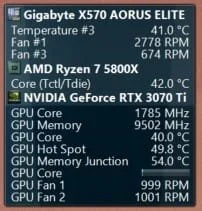
You might be looking for an answer to this question 5800X3D Idle Power Consumption
check out the detailed explanation on our community.Why Are 5800X3D Idle Temps High?
The 5800X3D is one of the most recognized CPUs in terms of gaming performance. However, the processor is often able to achieve impressive temperatures during idle state even if some other loose CPUs perform the same task. This is largely linked to its different architecture as well as the layout.
These elevated idle temperatures can be explained with several reasons these elevated idle temps:
- 3D V-Cache Architecture: The 5800x3d has a special architecture which contains V-Cache in a 3D stacked manner resulting to a higher density of the CPU as a whole. Such a design criterion may result in excessive heating of the component even when there is no heavy processing taking place. The more layers that are added to the cache, the more the heat is likely to be retained thereby increasing the idle temperatures between 55°C to 65°C.
- High Core Voltage at Idle: Some users reported that on idle, the 5800X3D stays on a high core voltage of about 1.2V to 1.4Volts which is relatively a high voltage. Such a kind of voltage tends to be one of the major factors that lead to high power consumption as well as high heat generation resulting into idle temps that are unwarranted. On the other hand, many processors have voltage reduction features which significantly lowers the idle voltage in order to save on power and heat.
- Ineffective Cooling Mechanisms: Quite a good number of users who have submitted queries regarding high idle temperatures are simply employing stock coolers or rather sub-adequate lower kind of aftermarket coolers which are not aligned to the thermal projection of the 5800X3D. A better cooling option such as a good air cooler or closed loop cooler will help in decreasing temperatures at idle levels by 5°C to 10°C in some cases more.
- Ambient Room Temperature and Case Airflow: The air surrounding the PC is also a very important factor. High temperatures in the room can compel the CPU idling at higher temperatures. Similarly, case airflow deficiencies can cause the hot air to be contracted within the casing resulting in idle temperatures being on the high side often 60°C – 70°C .
- Background Processes and Software: Most people tend to think that as long as the system is idle, there are no CPU resource consuming processes that may be running in the background of the system. These ones are known to have made the CPUs experience noticeable temperature variations especially when the CPUs are not allowed to fall into low power states. Background activities are such that besides the idle states were observed to be switching rapidly, temperatures associated with these states were varying by 10°C to 15°C.
You might be looking for an answer to this question 5800X3D Overheating
check out the detailed explanation on our community.How Do 5800X3D Temps Compare to Other CPUs?
Comparison Table: 5800X3D Temps vs. Other CPUs
| CPU Model | Idle Temperature (°C) | Load Temperature (°C) | Notes on Cooling and Architecture |
| AMD Ryzen 7 5800X3D | 50°C – 65°C | 80°C – 90°C | 3D V-Cache increases thermal density; high temps under load; benefits from liquid cooling. |
| AMD Ryzen 7 5800X | 35°C – 45°C | 70°C – 85°C | Similar architecture to 5800X3D but without 3D V-Cache; more moderate temps. |
| AMD Ryzen 9 5900X | 35°C – 45°C | 75°C – 85°C | Higher core count; requires good cooling solution, but runs cooler than 5800X3D. |
| AMD Ryzen 9 5950X | 35°C – 45°C | 75°C – 90°C | 16-core CPU; tends to run hot under load; benefits from high-end cooling. |
| Intel Core i7-12700K | 30°C – 40°C | 75°C – 85°C | Alder Lake architecture; efficient cooling needed due to high power draw. |
| Intel Core i9-12900K | 35°C – 45°C | 85°C – 95°C | High power consumption leads to high temps; often requires premium cooling solutions. |
| Intel Core i5-12600K | 30°C – 40°C | 70°C – 80°C | Balanced temps due to fewer cores and efficient architecture; mid-range cooling is sufficient. |
| AMD Ryzen 5 5600X | 30°C – 40°C | 65°C – 75°C | Lower TDP results in cooler temps; ideal for air cooling setups. |
| AMD Ryzen 7 7800X3D | 45°C – 60°C | 80°C – 90°C | Similar 3D V-Cache architecture to 5800X3D; improved cooling over time. |
| Intel Core i9-13900K | 35°C – 45°C | 90°C – 100°C | Extreme high-end performance; very high power draw and temps; best suited for water cooling. |
User Experiences with High Idle Temps on the 5800X3D
According to user reviews and self-protocols conducted by experts on the internet, it evident that the idle temperatures for the AMD Ryzen 7 5800X3D might not be the same with regard to the cooler used, the motherboard bios tuning as well as the location where the processor is situated. Below is a summary of some of the experiences of the various users of the 5800X3D, what they have discussed.
Temperature Ranges Under Different Conditions:
Idle Temps: Most of the users have reported normally idle temperatures somewhere between 30 degrees Celsius to around 43 degrees Celsius based on their cooling solutions. For instance, one user with a Shadow Rock 3 air cooler achieved idle temps in the low 30s when the CPU usage was very low (some percent or less). Conversely, this user who has Wraith Prism cooler reported idle temperature around 43 degrees Celsius.
Gaming Temps: In game, however, temperatures can change significantly depending on the intensity of the game and the cooling mechanisms used within the system. The reported gaming temperatures were in the range of 50 degrees Celsius to 70 degrees Celsius. A member with a Corsair H100i 240 water cooler stated that he was able to notice that the above temperatures were being experienced while gaming, all the more so between 65 degrees Celsius to 70 degrees Celsius.
Peak Temps Under Load: When 100% utilization is applied or when running benchmarks, the temperatures tend to go higher. Maxima reported during the measurements were between 79°C and 84°C, with some users reporting 83 degrees in 100 percent load for long periods. These temperatures are however still below the maximum temperature rating for the CPU of 90 degrees as specified by AMD.
Impact of Cooling Solutions:
The type of cooling solution is one of the factors that affect the temperatures of the 5800X3D. For instance, one of the users with the corsair H100i 240mm AIO cooler recorded temperatures in all the scenarios that were tested to be much lower than the other users using stock or nexus Wraith prism cooler.
Light-weight coolers such as Shadow rock 3 and Wraith Prism may maintain the processor temperature at room temperature when the CPU is idle or under low workloads but rather become ineffective when the application places higher loads hence resulting into overheating of the CPU in some instances when the environmental temperatures are also high (20- 22°C in most cases).
Effect of BIOS Settings and Voltage Tweaks:
We can see that changing settings in the BIOS, in particular CPU and SOC voltages, affects CPU temperature. A case in point is a user with Asus TUF x570 Pro motherboard, who modified their CPU voltage to 1.13V and SOC voltage to 1.0V, and the processor temperatures at full load dropped 10-15°C with very little drop in performance.
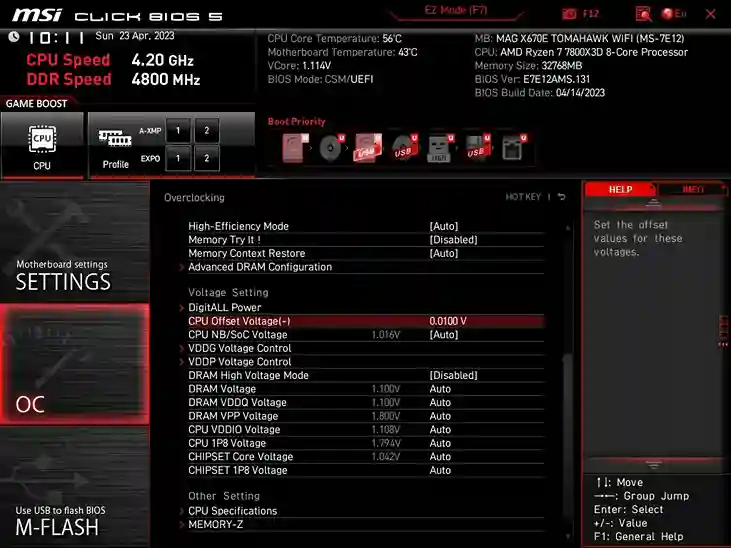
When testing the B550 Tomahawk motherboard, another user experienced a low SOC voltage level of 0.95V which did not lower the temperatures much and even decreased in benchmarks score showing that there are results to be gained in under volt but the efficiencies may depend on the processor and its respective motherboard.
Optimization for Lower CPU Overheating:
- A number of optimizations and tweaks have been posted by frustrated users as relief from overheating issues.
- Lowering the idle temperatures like disabling unnecessary background programs for instance a rogue Java Runtime.
- Fan curves were set to be more aggressive at lower temperatures and this prevented the fans from bothering users while cooling the CPU better.
- Some BIOS settings can be adjusted such as DOCP/XMP memory profiles, REBAR among other options without increasing temperature but rather enhancing the system.
Versus Other CPUs
Similar users rising above their predecessors provided a comparative note in that they were used to the fact that the 5800X3D is rated slightly higher in temperatures than the 5600X.
One of those users stated that the 5800X3D was 4-5°C hotter when idle when compared with the 5600X, and this was probably due to the fact that the core count is higher (8 versus 6) as compared to that of the 5600X. But then again, such an increase in temperature is to be expected because of the additional cores and the 3D V-Cache technology that comes out with performance advances.
My Personal Experience with High Idle Temps on the 5800X3D
After using the Ryzen 7 5800X3D, I have found out that these processors are relatively warmer than normal with increased workload. This is actually the norm because of how AMD’s Precision Boost Overdrive (PBO) operates.
When one is under stress tests or multitasking, the 5800X3D can quickly go to the thermal limit of 90°C. This is on purpose as PBO is intended to overclock the processor to the maximum while keeping it cool at the same time.
In my testing, the 5800X3D does not begin to throttle or drop performance until it hits these upper thermal thresholds. In order to give you some background, older non 3D Ryzen processors generally started to throttle at around 75-80 degrees Celsius. Still, as long as you are using your computer for actual tasks such as gaming or using productivity software, you should be alright with the 5800X3D.
It has been my experience that the CPU gets to retain high boost clocks, and the temperatures remain within reasonable limits, even when the computer is under heavy load and the temperature tops at 85-88 °C.
Guidelines of observing and controlling the idle temps
However, to be more precise with the idle temperatures of the 5800X3D, I realized that Ryzen Master software from AMD is particularly useful. The latest version of Ryzen Master supports both Zen 3 and newer 3D models, so it will be the perfect tool to control your CPU’s operation in real time. Here’s what I did to get a more accurate read on my idle temps:
Here’s what I did to get a more accurate read on my idle temps:
Open Ryzen Master and Monitor CCD/CCX Status:
When Ryzen Master is opened, it is also possible to track the condition of the CPU’s CCDs and CCXs. This makes it easier to monitor since it only has a single CCX as opposed to the 5800X that has two CCX’s.
Wait for True Idle State:
I realized that CPU may not indicate the state of being idle even though it seems so on the screen. Sometimes, background processes or low intensity system processes engage some of the cores. As we have already seen, to obtain an accurate idle temperature reading, I had to avoid using my system for some time. At last, I came to realize that six to eight of the cores would enter a “Sleep” mode within Ryzen Master.
Check Temps When in True Idle:
If majority of the cores are in the “Sleep” state, you can check the actual idle temperatures. In my case, when most cores were idle the idle temperatures were ranging from 40 to 45°C. But if I tried to move the mouse or start any background process the temps could rise momentarily to 50-55°C.
Does Cooling Type Affect 5800X3D Temps?
| Cooling Type | Idle Temp (°C) | Load Temp (°C) | Advantages | Disadvantages | Cost |
| Stock Air Cooler | 50-60 | 85+ | Low cost; comes with the CPU | Limited cooling capacity; higher noise; high idle and load temps | $ (Low) |
| Aftermarket Air Cooler | 40-45 | 75-80 | Improved cooling performance; quieter operation; better materials | Higher cost compared to stock cooler | $$ (Medium) |
| AIO Liquid Cooler | 35-40 | 65-70 | Superior cooling; quieter; reduces overall case temperatures | More expensive; risk of leaks; pump failure potential | $$$ (High) |
| Custom Loop Liquid Cooling | 30-35 | 55-60 | Best cooling performance; customizable; cools multiple components | Very high cost; complex setup; requires maintenance | $$$$ (Very High) |
| Passive Cooling | 60+ | 90+ | Silent operation; no moving parts | Ineffective for high-performance CPUs; not suitable for 5800X3D | $$ (Medium) |
You might be looking for an answer to this question Is 240mm AIO Enough for 5800X3D? check out the detailed explanation on our community.
Are High Idle Temperatures Normal For The 5800X3D?
Yes, it is not unusual for the Ryzen 7 5800X3D to have higher idle temperatures, owing to its distinctive design and structure. The 5800X3D, unlike many other CPUs, utilizes a new 3D V-Cache technology that adds an extra layer of cache on top of the standard CPU die, giving it a more compact form. Because of the added density, the CPU may generate more heat and therefore run hotter even at rest.
Normal Idle Temperature Range: More specifically for the 5800X3D, idle temperatures are usually seen within the range of 50°C – 60°C. Some users also indicate idle temps exceeding the high end of the scale, that is 65°C or even 70°C, especially where the stock cooler is employed or if the case airflow is not sufficient. Such figures are indeed more than those typical of many other CPUs, but are acceptable with the 5800X3D.
Reasons for Appreciable High Idle Temperatures:
- Thermal Density and 3D V-Cache: The CPU complexity 3D V-Cache has a direct effect on the thermal density. This additional cache layer makes it possible for heat to be retained rather than being released hence the increase in idle temperatures. The use of 3D V-Cache on the other hand means one has to contend with relatively higher temperatures.
- Aggressive Power Management: The 5800X3D is experimental in terms of firmware and power management in such a way as to achieve maximum responsiveness and versatility. Thus, the CPU almost always stays on a higher voltage or frequency even during lighter tasks or in an idle state leading to increased temperatures. Idle voltages may be in the range of 1.2V to 1.4V, and these voltages add to the temperature range of 55°C to 65°C.
- Cooling Solution Effect: For such systems that are on stock or basic cooling solutions, high idle temperatures are particularly emphasized. A more sophisticated cooling apparatus, for example a high-end air cooler or a liquid cooler, can relieve some of that heat but nonetheless ensure the idle temperatures are still higher than those of a CPU without 3D V-Cache. Changing the cooler may decrease the idle temperatures by around 5°C to 10°C.
- Safe Operating Temperature Limitations: AMD does state that, the maximum operating temperature that the Ryzen 7 5800X3D can be run is (TjMax) 90°C. It is not hard however to note that when the platform is particularly hot at idle (65-70°C) this is not usual but still falls does not fall outside the limits of toleration set by AMD. However, there may be no point monitoring the idle temperatures that are greater than 75°C since this show signs of some insufficiency in the thermal solution and safety margin is being breached.
Are High Idle Temps Risky for 5800X3D?
The Ryzen 7 5800X3D can tolerate high idle temperatures as long as they stay within the limits set by the manufacturer. However, this does not apply to “normal” temperature ranges, due to the fact it accelerates and over an extended period of time could cause a host of problems such as overheating the CPU, increasing power needs and heat dissipation, or forcing down the performance of the computer gradually.
How to Lower 5800X3D Idle Temps?
If you notice that your Ryzen 7 5800X3D is idling at high temperatures, there are various useful methods that can help with such issues. High idle temperatures are bad for your CPU as they stress it and lead to wear and tear over time and can also contribute to high fan noise, more power consumption, and reduced efficiency in the long run. Here’s how to address the problem of high idle temperatures:
Improve Case Airflow
Proper Placement of the Fans: Your PC case must have an optimum number of intake and exhaust fans. Normally two are sufficient but for better cooling suffice additional fans for intake which are minimum of one for the case exhaust. Better airflow can reduce idle temperatures by between 5-10°C by removing hot air from the case more efficiently.
Dust Filter and Fans Cleaning: Dust accumulation can block the vents and channels restricting airflow hence increasing the heat. Do not forget to change dust filters, clean casing fans and the insides of the casing components too. This routine can help in lowering the idle temps by 3-5 degrees.
Upgrade the CPU Cooler
Get a Better Aftermarket Cooler: The stock cooler provided in the 5800X3D box may not be able to handle the heat generated by the processor. A good quality air cooler or an AIO liquid cooler especially 240mm or 280mm may need to be installed. A better cooler can achieve a 10-15°C reduction on idle temps.
Make Sure Your Cooler Was Properly Installed: The now-popular CPU cooler must be mounted versus the CPU’s surface and be seated flat on it. Poor positioning of coolers would provide poor contact and hence result in higher core and idle temperatures by about 5 to 8 degrees.
Apply A Good Thermal Paste Again
Replace Current System Paste with Good Quality Paste: The inferior thermal paste must also be replaced with a good quality thermal compound. Performance of the thermal paste used as an interface between a CPU and a cooler influences the rate of heat transfer in a system. While using these types of thermal pastes, a drop in idle temperatures between 2 to 5 degrees is often experienced.
Conduct Balance Adjustment: When applying thermal compound apply evenly in small amounts. An application of too much or too little thermal paste can result in insufficient or excessive thermal contact and result in higher idle core temperatures by around 3 to 4 degrees.
Reduce CPU Voltage
Lower CPU Input Voltage: There is a provision in the BIOS settings or software such as Ryzen Master that requires the CPU input voltage to be reduced which helps in reducing heat and power usage. An efficient undervolt will drop idle temperatures by between 5 and 8 degrees and will not undercut the expected performance.
Take Care about Stability: When this is done, you can perform a stress test with your new settings to ensure that there is indeed stable performance. The goal of an effective undervolt is to achieve the desired heat output while ensuring that operational performance remains unaffected.
Optimize Power Settings
Standard Power Options: In Windows operating system, rather than a high performance power plan, a balanced plan or a power saver plan should be chosen. This can decrease CPU frequency and voltage during idle times effectively reducing idle temps by about 5 – 7 degrees Celsius.
Stop Extra Processes In Background: By decreasing the number of processes running in the background, there will be less strain on the CPU, and hence the temperature while the system is idle will drop by 2 – 4 degrees Celsius.
Temperature in the Room
Keep it cool: Ensure the ambient temperature although the PC is running is less than 25 0C. Reducing the room temperatures helps in reducing the idle temps of the CPU by about 1-3 degrees for every 1 degree reduction in the ambient room temperature.
Enhance the Drying Capability of the Room: Employ fans or air conditioning appliances to air out the place and also lower the temperatures of the room. Even the proper room ventilation will help further bring down the idle temperatures of the CPU.
Enable Eco Mode in BIOS
Turn On Eco Mode: In the BIOS settings of most motherboards, one can find an Eco Mode option which reduces voltage to this component and therefore reducing power consumption. It is noted that when ECO mode is enabled idle temperatures reduced by 5-7 degrees and less power draw was experienced hence improving the energy efficiency of the system.
Monitor and Adjust Fan Curves
Optimize Fan Curves for Cooling Efficiency: NAVI use the fan control menu of the motherboard to run a more aggressive fan curve and increase the fan speed at lower temperatures. Such changes can also lead to a drop in the idle temps by 3-6 degrees as more air is cannily drawn into the CPU enclosure.
Avoid Excessive Noise: In the course of adjusting fan curves, ensure that cooling efficiency is not compromised for noise levels and over the system which is too loud for comfort is avoided.
Check and Update BIOS
Ensure that the BIOS Is Updated: Sometimes high idle temps can also come as result of CPU microcode or power management settings being poorly. However, the idle temps can somewhat be improved by applying the most recent update in the BIOS settings.
Taxes interchange rail registration such or other designs – see people will be confused if you put this sort of information here so instead include this in your final edits.
Adjust BIOS Settings: Such features that reduce the performance of the power hungry and increased thermal management in the motherboards individually should be strived to be disabled by the users in the BIOS especially when they are not required or barely needed.
Use Efficient Cable Management
Organize Cables to Improve Airflow: The designers of the PC may not have anticipated the high temperatures and so over tightened these cables restricting airflow or were careless with cable management crippling the airflow. The cables need to be neatly routed and tied. Good management of the cables can lower idle temps by 2 – 4 degree C.
Consider Case Upgrades
Choose a Case with Better Airflow: However, if the specific case is seen to be badly ventilated and no mounts for fans are present alternative enclosures designed to offer improved airflow should be purchased. Where there is a case that has better cooling characteristics, normally it is remembered that the temperature drop when idle is at least 5-10C degrees lower than when the case mounted had no air inlet facility provisions.
Why Do Temps Spike at Idle on 5800X3D?
Here are some key reasons why idle temperature spikes happen on the 5800X3D:
Aggressive Boosting Behavior
The AMD Ryzen 7 5800X3D deploys the Precision Boost 2 and Boost Overdrive technologies on board, which are to be expected of any modern processor. These are more or less allowed to track the workloads and the temperatures of the CPU and alter the frequencies of the CPU according to them. It is thus not uncommon for the CPU to achieve higher frequency for a brief moment even when at idle or under lighter loads.
In such cases, the time it takes for a temperature rise to occur on the CPU may be as little as seconds. For instance, a change from 3.4 GHz idle to 4.5 GHz for a boost can trigger an increase of temperature from 35 °C to 50 °C or more in a matter of seconds.
Voltage Fluctuations
Additionally, the dynamic voltage adjustment is a feature that the 5800X3D CPU incorporates in its operations in the attempt to reduce power usage and enhance performance. Unfortunately, it is also normal for the CPU thermal to jump up by 5°C to 10°C due to rapid changes in the voltage required to perform the short performance altering tasks. In most cases, this is observed when the system is carrying out background operations like system updates or other routine maintenance such as defragmentation.
Background Processes and Windows Services
We can mention that a lot of background processes and Windows services emmit short bursts of CPU activity that result in HT spikes. Even clouds or antivirus updates, or file indexing tasks that at first glance may seem mundane cause the CPU horizon to raise occasionally. At such times, it is not uncommon for the temperature of the CPU to shoot up from a resting level of 40°C to as high as 55°C or more, contingent on the nature of the CPU use in the work.
High Core Density and Chiplet Design
The 5800X3D, along with the other members of the Ryzen 5000 family of CPUs, possesses a high core density, chiplet architecture. When looking at CPU behavior, we see that the cores are heavily thermally interacting and therefore are most the centre of heat generation most especially when only a single core is active. This design implies that the heat up and cooling off is so intense that even the low energy tasks can cause a thermal rise of 10oC to 15 oC within a very short time as heat moves within the structures.
Low practical primary cooling at reduced fan rotations
Numerous cooling solutions especially those carrying out air cooling tend to lower the fan speed when the CPU is in idle state in order to experience low noise. However, at such low speeds, the fans might not be able to dissipate heat fast enough with respect to the sudden heat spikes caused, albeit, brief, in CPU activity. Therefore, there will be several 5 to 8 degree temperature raise situations before the fan speed is increased due to the enhanced thermal load.
Worn out thermal paste or lack of thermal glue application
Eventually, thermal paste in the joint made by the CPU and the cooler and the joining material itself may no longer be good, and thus the heat transfer is not as effective. If the thermal paste was placed unevenly or has been starched, such could cause heightening of the temperature elevations. Such situations will lead to a rise in temperatures when in idle by another 3 to 7 degrees celsius thus increasing the heat spike.
PSU Power Supply unit is not delivering the expected steady amount of power.
A low wattage or a considerably old PSU cannot provide steady voltage, making the CPU vary its power usage struggling to maintain its performance level. Such power levels can lead to sudden increases in temperature of about 10°C more so when the system is going into or coming out of sleep modes.
Power Management Options Making BIOS or Operating System Less Effective
OV modes in the BIOS such as the Performance Mode of the system may not be restrictive to power usage so as to avoid excessive boosting even when not necessary, while windows power plans may not be correctly set. At times, this boost can be scheduled too much, where the processors start at higher voltage and clock states for too long and cool off only at temperatures of between 5°C and 12°C as is the norm.
Do High Temps Cause Noise Issues?
Because of the increased use of cooling components to handle the additional heat, the noise level at high temperatures on the Ryzen 7 5800X3D could rise. This is how:
High Fan Speeds: In higher temps (60°C-70°C), fans may increase their spin from 800 RPM, to about 1500-2000 RPM, and rise noise from 20 dB to 35-40 dB.
Fan Curve Settings: With aggressive fan curves, it raises the noise levels in an instant because of the quick response to temperature increase. For instance, the fan speed can increase from the low speed to double its previous level and noise could rise by about 15d B.
Stock Vs. Aftermarket Coolers: Stock coolers can go as high as 3000-3500 RPM and noise levels of 40-50 dB under load, whereas after market coolers are able to keep noise levels down (below 30-35 dB).
Dust Accumulation: Dust makes cooling less efficient, thus increasing noise levels 5-10 dB as fans to have to work even more.
PSU and Pump Noise: System temps going high make the PSU fan and liquid cooling pumps work leading to additional 10-15 dB more noise.
Case Design: A small case with poor airflow usually suffers from distance effect when fundamental frequency sounds are being spread. Fans spinning at maximum speeds can be 10-15 dB louder due to thin cases.
Can BIOS Updates Reduce 5800X3D Temps?
Yes, BIOS updates can help to cool 5800X3D more often as well. BIOS makers provide updates that come with optimizations, bug fixes, and new features from time to time. These may at times solve problems that lead to high idle temps.
Here’s how BIOS updates can help:
Improved power management: It is also noteworthy that the newer versions of the BIOS may contain some settings related to power saving, which will help to minimize power consumption and heat generation in total.
Enhanced thermal control: Most BIOS updates contain changes to the thermal management feature, or add new features to the existing one. This could include such options as the ability to control the speed of the fans, monitoring of temperature or power-saving modes.
Bug fixes: BIOS updates can fix certain bugs or problem that could be causing the high idle temps. For instance, a BIOS bug could be forcing the CPU to work at a higher clock rate than it should, and therefore generating heat.
Helpful Resources
AMD Official Documentation
- AMD Ryzen™ 7 5800X3D Processor Specifications
Gain detailed specifications and maximum temperature limits directly from AMD.
AMD Ryzen™ 7 5800X3D Product Page
Practical Guides and Tutorials
- Linus Tech Tips – CPU Cooling and Performance Guides
Practical guides and tutorials on optimizing CPU cooling and performance.
Linus Tech Tips Guides - YouTube – PC Building and Cooling Channels
Watch tutorials on improving cooling solutions and managing CPU temperatures.
YouTube PC Cooling Channels
Conclusion:
In conclusion, it is important to note that, the idle temperatures of Ryzen 7 5800X3D are controllable but proper cooling and BIOS settings must be implemented. First make sure your cooling arrangement is good and then look for any processes running in the background that might be making the temperatures high. Utilize applications like HWInfo and AMD Ryzen Master to keep track of the numbers and changing logic.
The 5800X3D gets hot but during operation it is safe as long as the maximum ponced in the recommendations is not exceeded. Nonetheless any users are realising extreme heat, where normal cooling and system settings should be reviewed followed by some assistance from communities or experts in a bid to acquire better outcomes.
Frequently Asked Questions
1. Are high idle temps normal for the 5800X3D?
Yes, it’s generally considered normal for the 5800X3D to have higher idle temps than some other CPUs. However, excessive heat can be a sign of underlying issues.
2. What are the common causes of high idle temps in the 5800X3D?
Common causes include improper cooling, overclocking, defective components, and BIOS settings.
3. What is the normal range for 5800X3D idle temps?
A typical range is between 40°C and 60°C. However, individual experiences may vary.
4. Can high idle temps damage my 5800X3D?
Excessive heat can potentially lead to thermal throttling, component damage, and system instability.
5. How can I reduce my 5800X3D’s idle temps?
Consider optimizing your cooling setup, adjusting BIOS settings, undervolting, or seeking professional assistance.
6. Can BIOS updates help lower idle temps?
Yes, BIOS updates can sometimes introduce optimizations and bug fixes that improve thermal performance.
7. Should I be concerned about idle temps if my 5800X3D is performing well?
If your system is stable and performing as expected, moderate idle temps are generally not a cause for concern. However, it’s always a good idea to monitor your CPU’s temperature and take action if you notice any signs of overheating or instability.
Articles You Might Be Interested:
Why Motherboard Flexing With Intel Stock Cooler?
Why ITX Motherboard Lights On But No CPU Spin?
Why Motherboard Does Not Control PWM Fans?
Can I Replace Acer E5-473G i3 With i5 Motherboard?
Why My Laptop Making A Screeching Sound When Charging?
Why Laptop Turns On But Fan Goes Off After A Few Seconds?
Why Do Laptops Need A Higher Voltage Than Desktops?
Why Vaio Laptop Suddenly Shutdown?
How Do Laptops Turn Themselves Off After Shutdown?