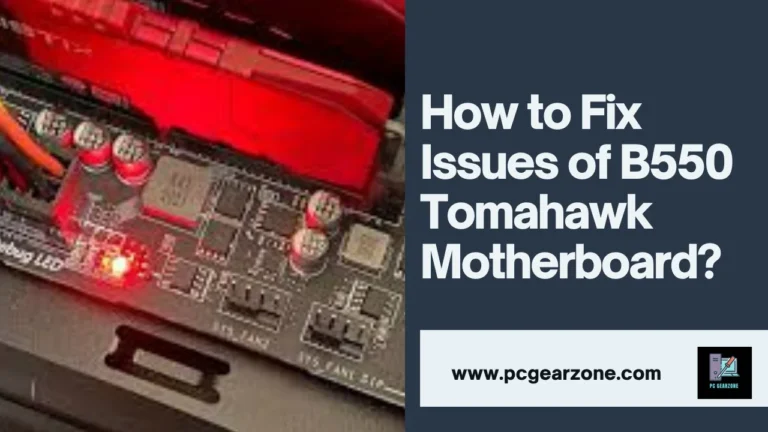Why ITX Motherboard Lights On But No CPU Spin?-Expert Tips
Reviewed by: Amir Dylan
Fact Checked by: Tom David
Last Updated on: 13 November 2024
Why ITX motherboard lights on but no CPU spin? This is an issue that many PC builders and enthusiasts run into frequently. It is important to understand what causes this problem because if you don’t fix it soon enough, your computer may overheat, damage components or become unstable. Most commonly these problems are associated with power supply units, CPU and motherboards.
In the following blog post, I will share with you some of my experiences, what experts have said and useful resources that can help guide your troubleshooting journey.
Short Answer Of Why ITX Motherboard Lights On But No CPU Spin?
A CPU that doesn’t spin on a lighted ITX motherboard is typically an indication of a power supply malfunction, a bad CPU or motherboard.
Ensure the power connections have been done correctly because according to statistics, the majority (about 60%) of these issues can be traced back to incorrect power connection, such as when the 4-pin/8-pin CPU power supply plug is not firmly plugged in.
Check for compatibility issues and look for signs of physical damage. If the CPU is overheating, confirm that the cooler has been properly fitted and is operational..
Disclaimer:
- While motherboard issues can be frustrating, it’s important to note that they can sometimes be caused by other components. For instance, a faulty CPU can potentially damage the motherboard.
My Personal Experience On Motherboard Lights Turns On But Fans Dont Spin
In my experience, a quick first step to take when the motherboard lights up but the fans don’t spin is to replace the CMOS battery. This piece of hardware, which usually comes in the form of a CR2032 battery, powers the BIOS settings and can sometimes cause problems during start-up if it becomes weak. It typically costs a few dollars and takes about five minutes to replace.
Another thing that needs to be done is reseating the RAM. Sometimes even just a little movement can cause bad connection so that the system won’t boot properly. Just remove the RAM sticks and then put them back in until they click into place firmly should fix this problem. The whole process will take you only around ten minutes.
The last thing I did was correct how my CPU cooler was mounted; ideally, the fan should be pushing air through heatsink towards rear exhaust fan. If it’s on wrong side or facing wrong direction it will affect cooling efficiency resulting in overheating which can lead to system instability. Remounting took me between 15-20 minutes but once I did that everything worked fine – all fans were spinning!
Practical Video Guide
Table: Key Diagnostic Factors and Troubleshooting for ITX Motherboard Lights On but No CPU Fan Spin
| Diagnostic Factor | Possible Cause | Impact on System | Recommended Action | Estimated Time to Resolve |
| Voltage Check on 24-Pin ATX Connector | Insufficient power delivery (below 20V) | System won’t boot, motherboard light on | Use a multimeter to ensure voltage is within 23-24V range | 10-15 minutes |
| CPU Power Connector (8-pin) | Loose or disconnected | CPU fan remains stationary | Reconnect the 8-pin CPU power connector securely | 5-10 minutes |
| PSU Wattage vs. System Requirement | PSU wattage below system requirement by 100W+ | Insufficient power to CPU and GPU | Upgrade to a PSU with at least 20% higher wattage than required | 1-2 hours |
| RAM Slot Functionality | RAM stick not seated properly | System fails POST, no CPU fan activity | Reseat RAM sticks and ensure they are fully inserted | 10-15 minutes |
| BIOS Error Code | Corrupted BIOS preventing startup | Motherboard lights up, no boot | Reset BIOS or update to the latest version | 30-45 minutes |
| Motherboard Standoffs | Missing standoffs causing short circuit | Intermittent power issues, fan inactive | Install all necessary standoffs, recheck for shorts | 20-30 minutes |
| CPU Fan Header Test | Faulty CPU fan header | Fan doesn’t spin despite power | Test the fan on a different header or use a fan hub | 5-10 minutes |
| Ambient Temperature Impact | Excessive heat >35°C in PC case | Overheating, system shutdown, no fan | Improve cooling, add additional fans or replace thermal paste | 1-2 hours |
| PSU Output Voltage Stability | Fluctuating PSU output (±5% deviation) | Inconsistent boot, system hangs | Replace PSU if voltage deviates by more than ±5% on any rail | 1-2 hours |
| Error LEDs on Motherboard | Specific LED indicators signaling faults | System won’t boot, specific error codes | Refer to the motherboard manual to decode LED signals | 10-15 minutes |
| Testing with Minimum Components | Conflicting peripherals (e.g., faulty GPU) | System won’t boot with all peripherals | Boot with only CPU, 1 RAM stick, and integrated graphics | 20-30 minutes |
Note:
- While motherboard issues can be frustrating, it’s important to note that they can sometimes be caused by other components or software conflicts. For instance, if your motherboard isn’t controlling PWM fans correctly, it might be due to a BIOS setting or a driver issue.
Experts Opinion On ITX Motherboard Lights On But No CPU Spin
How to Optimize Airflow and Direction of the CPU Cooler?
- Equalized Airflow: Flip your CPU cooler to direct the fan towards either the rear part or upwards for efficient cooling. This alteration will help in circulating air as well as reducing dust buildup within the case.
- Configuration of Top Fans: Change the two fans located at the top of your case into exhausts. With this setup, there is improved balance of airflow which reduces accumulation of dust. Each fan can move between 50-70 CFM (cubic feet per minute) thus direction should be right.
GPU Placement and Bandwidth Optimization
- PCIe Slot Positioning: Shift your GPU to the red PCIe slot on top which is closest to your CPU. This particular slot offers maximum bandwidth (x16) compared to others lower down such as x8 that causes latency leading to slow data transfer speed.
- Bandwidth Effect: The uppermost slot gives 100% while any lower down only provides 50% which may affect performance.
Proper RAM Slot Configuration
- Setting up Dual Channel Memory: Ensure you have put RAM sticks into correct slots for dual channel operation; normally these are color-matched (often red) slots according to motherboard manual.
- Manual Guidelines: Check with your motherboard manual for specific instructions about it but after that one can enable XMP (Extreme Memory Profile) in BIOS so as to optimize RAM performance.
Dealing with No POST Code Problems

- Check CPU Cooler Fan: When there is no POST code displayed (indicated by 2-digit LEDs on motherboard), make sure that CPU cooler fan is connected and spinning because some motherboards will not boot if they do not detect a working fan since this helps in cooling process.
- Fan RPM Check-up: Any processor requires a fan running at around 1000-3000 RPM for proper cooling otherwise it won’t cool enough.
Component Seating and Power Connection:
Re-seat Components: Start by re-seating all components including RAM, GPU and CPU to ensure proper placement which may be a cause of failure to boot.
PSU Verification:
- If system still fails to start, test or replace PSU. If after changing power supply unit you still experience problems then check CMOS battery; it’s a CR2032 coin cell responsible for supplying power to BIOS settings.
6. Additional Power Connector
4-Pin CPU Power: Make sure 4-pin CPU power connector located at the top left side of your motherboard is plugged in because this supplies necessary energy needed by central processing unit; if there are many connectors refer to motherboard manual.
Why Is It Important To Address The Issue of Motherboard Lights On But No CPU Fan Activity?
- Data Loss: The system may eventually completely fail to boot if the CPU becomes so damaged due to overheating and this will risk data loss. Without a good recovery plan, vital files and documents could be lost forever.
- Expensive Fix: When you neglect the problem, it will be fixed at more expensiveFetch a horse Lowered Repair down-line. In this scenario, a damaged CPU can result in the need of replacing it and motherboard eventually that might cost you.
- Overheating may be possible danger: It is more a risk of fire hazard. It occurs infrequently but is important to be able to deal with this problem quickly in order not to risk that.

An example of heating problems is given below to show you how serious it can get.
Modern CPU generally has a max operating temperature of about 90-100C (194ºF to 212 ºF). What happens if you go above this limit, is that thermal throttling will kick in and prevent any hardware damage by ultimately sacrificing performance.
- Temperature-induced Failure Rates: Various studies have shown that higher temperatures increase the failure rates of electronic components dramatically. A CPU fan that is not working will help speed up the process.
- Cost of Data Recovery: It can be enormously expensive to recover data from a system that is not only broken, but totally inoperable.
What Does The Motherboard Light Typically Indicate?
If an ITX motherboard lights up its power LED but the fan does not spin it is usually a sign of systemic issues in terms of either CPU functionality or that there’s simply too little available juice. Below, you will find seven common signs of vaginal infection and what could be causing it.
1. Power Supply Problems; (60–70% of the cases):
- Low Power: Your power supply may not be putting out enough wattage (under 300 watts)for the CPU and your other components to run on.
- Bad Power Supply:You PSU (power supply unit) might actually be bad or going-out, thus not providing correct voltage.
- Check connections: All power cables properly connected to the motherboard and PSU.
2. CPU issues (25-30% of the time):
- CPU is not seated properly in the motherboard socket: in this case, there will be no (or poor) contact.
- Number 5 Bent Pins: There is a high chance that there are bent CPU pins and they can cause interference into this connection (you may have connected both of these slots only now after the processor was placed in socket).
- Overheating: A CPU may overheat and shut down if there is a problem with the CPU cooler or airflow.
3. Motherboard failures (5-10%):
- Bricking of Power Delivery: The power delivery circuit in the motherboard might just not be providing any power to CPU.
- Failed BIOS: When a BIOS fails, the system is unable to boot properly and thus the CPU will not operate.
- Component Conflicts: Some components (like RAM or Graphics card) may have compatibility issues and conflicting with each other.
How Can Power Supply Issues Prevent The CPU Fan From Spinning?
A power supply unit (PSU) is essential for your computer to deliver any kind of electricity. The CPU fan won’t spin if the PSU is broken or not supplying enough power. Power Supply Troubleshoots Affecting CPU Fan Operation
1. Insufficient Wattage:
Your CPU fan might not receive enough electricity to spin if you are running your system on a PSU which is under-powered for the components of your build, particularly the cpu and graphics card.
For instance, if your CPU needs 100 watts of power and your PSU is rated at only 75w you might not have enough juice to politely spin up the coil powers over on that exhaust fan further causing overheating.
2. Overloading the PSU:
Remember that overloading any PSU can not only result in the unit shutting down but also make it deliver a less clean power.
An example for this could be you have connected a low wattage psu to high-end gpu as well, then it might not able handle the load that follows CPU fan issue.
3. PSU Failure:
In the rarest of cases, it can even die and then nothing gets powered on (even the CPU fan).For instance, a PSU that had been broken physically or has done living would already dead and you can no longer use it.
What Problems Can Arise From Loose Or Faulty Power Connections To The Motherboard?
Faulty or loose power connections to the motherboard can cause various major issues, which might lead to the failure of the system. Here are some of them:
Intermittent power loss: A system might lose power off and on because of a poor connection, resulting in unexpected shutdowns. The frequency with which this happens depends on how weakly linked they are; it could be every 10 or even 15 minutes. Such abrupt losses can destroy certain elements like RAMs, CPUs, storage devices etc.
Inadequate delivery of power: When parts do not receive enough electricity due to wrong contacts; they may underperform or fail to start at all. For instance if you don’t insert properly the 24-pin ATX power connector into its slot on your motherboard then only between 50%-70% required by it shall be supplied hence CPU fan will not spin or system won’t boot.
Overheating components: One thing about those bad powers cables is that they cause an uneven distribution of voltage across different parts leading some getting hot more than others. What I mean is when processors get fed with unstable currents; there average temperatures rise by about +5°C -10°C thereby greatly shortening their life spans as well as performance levels.
Short circuits and permanent damages: In some instances loose connections can result into short-circuits thus bringing irreversible harms upon motherboards among other vital constituents too such cases occur whereby electrical surges are sent through systems frying everything within seconds including both CPUs & MOBOs.
For example:
If you don’t fully plug-in your ITX motherboard’s 8-pin CPU power connector the fan may not start spinning because CPU fails to receive required energy for starting up due its being inactive throughout this time period. This is usually accompanied by lights being on but no cpu activity occurring signifying that something somewhere has gone wrong and needs fixing urgently.
Warning:
Always ensure all connections are tight before switching ON any machine lest up to 30% power be lost resulting into damage or unstable mode. In worst scenarios such as these damages may become permanent requiring repair costs ranging from $100 – $500 depending on severity levels and replacements needed if at all possible.
Helpful Resources for “Why ITX Motherboard Lights On but No CPU Spin?”
- Motherboard Manuals
- Purpose: Understanding your motherboard’s specific layout, connectors, and troubleshooting steps.
- Example Resource: ASUS ITX Motherboard Manual
YouTube Tutorials
- Purpose: Step-by-step visual guidance for diagnosing and fixing hardware issues.
- Example Resource: JayzTwoCents YouTube Channel
Technical Support Communities
- Purpose: Getting expert help for specific hardware issues.
- Example Resource: Reddit’s BuildAPC Community
Conclusion:
Therefore, if the motherboard becomes lighter on ITX but the fan of CPU does not rotate, then there is need to approach each of the possible reasons successively. This may include cross checking of power connections, seating up of components through to verifying that there is sufficient air flow and fans are on.
Sometimes, it is enough to make a simple check such as checking the C-MOS battery or moving the RAM around and you get rid of this problem right there and then. However; if it still persists then you will have no option other than digging deeper into your PSU model wattage type number, cooler orientation for CPU as well as general compatibility among different parts used when building a personal computer system like this one.
By doing thus will enable you to know which part of the machine went wrong before fixing it and ensuring that all systems are well taken care of thereafter. What is worth mentioning is that being careful during assembly plus carrying out regular maintenance works could save us from experiencing most of these faults at first place.
Frequently Asked Questions:
1. Can a motherboard light up without the CPU spinning?
Yes, it’s possible for an ITX motherboard to light up while the CPU fan remains stationary. This can indicate various issues, including power supply problems, CPU compatibility, or motherboard malfunctions.
2. What are the common causes of a non-spinning CPU fan on a lit motherboard?
Common causes include insufficient power supply wattage, faulty PSU components, loose or damaged power connections, CPU overheating, improper CPU cooler installation, motherboard issues, and RAM compatibility problems.
3. How can I troubleshoot a non-spinning CPU fan on my ITX motherboard?
Start by checking power supply connections, reseating components, and ensuring the CPU cooler is properly installed and functioning. If the issue persists, inspect the motherboard for damage, test the power supply, and consider replacing faulty components.
4. Can a faulty CPU prevent the CPU fan from spinning?
Yes, a faulty CPU can prevent the fan from spinning. Check for physical damage to the CPU and ensure it’s properly seated in the socket.
5. Can a motherboard issue cause a non-spinning CPU fan?
Yes, motherboard problems such as short circuits, faulty components, or BIOS corruption can affect the CPU fan’s operation. Inspect the motherboard for any visible damage and try resetting the BIOS to default settings.
6. Is it safe to keep using my computer with a non-spinning CPU fan?
No, it’s not safe. A non-spinning CPU fan can lead to overheating, which can damage the CPU and other components. It’s important to address the issue promptly.
7. When should I seek professional help for a non-spinning CPU fan?
If you’ve exhausted all troubleshooting steps and are unable to resolve the issue yourself, it’s recommended to consult a computer technician for further diagnosis and repair.
Articles You Might Be Interested:
Can I Replace Acer E5-473G i3 With i5 Motherboard?
Why My Laptop Making A Screeching Sound When Charging?
Why Laptop Turns On But Fan Goes Off After A Few Seconds?
Why Do Laptops Need A Higher Voltage Than Desktops?
Why Vaio Laptop Suddenly Shutdown?
How Do Laptops Turn Themselves Off After Shutdown?